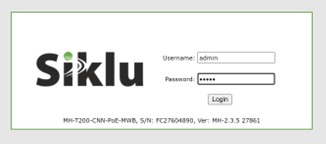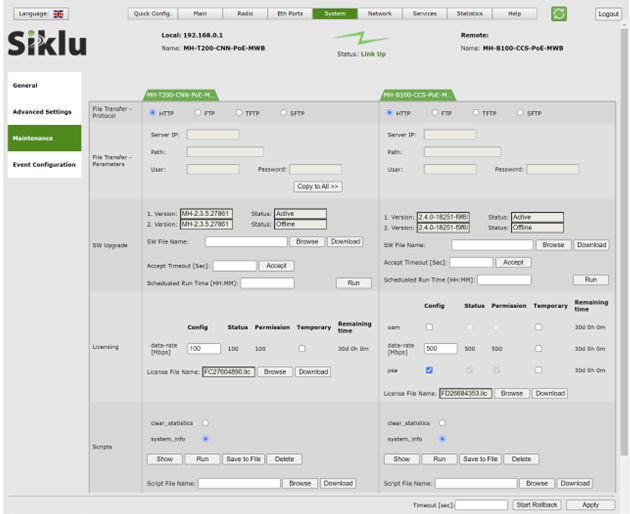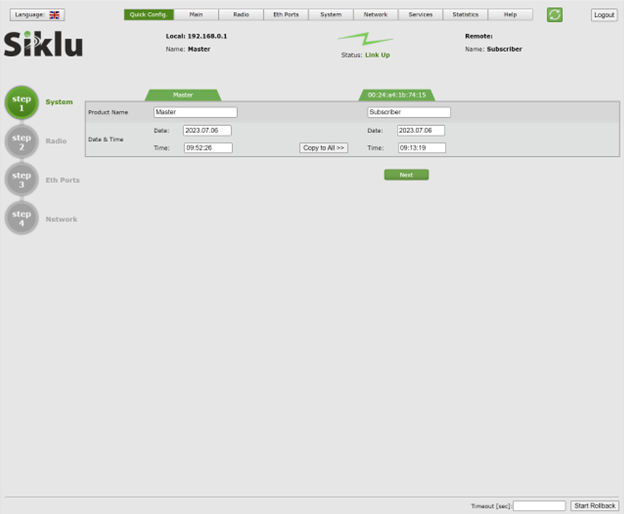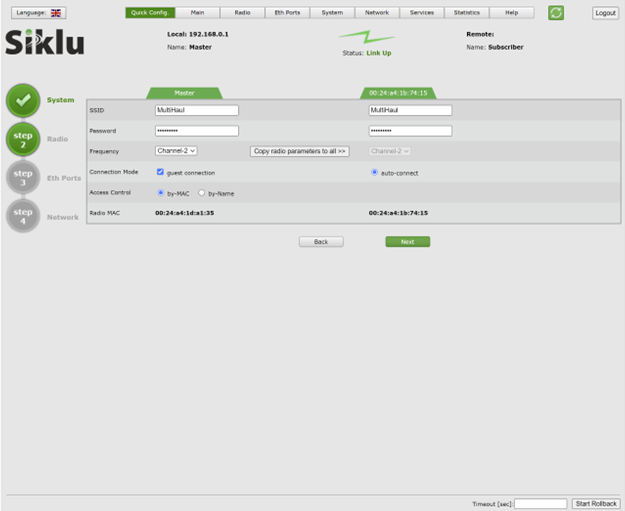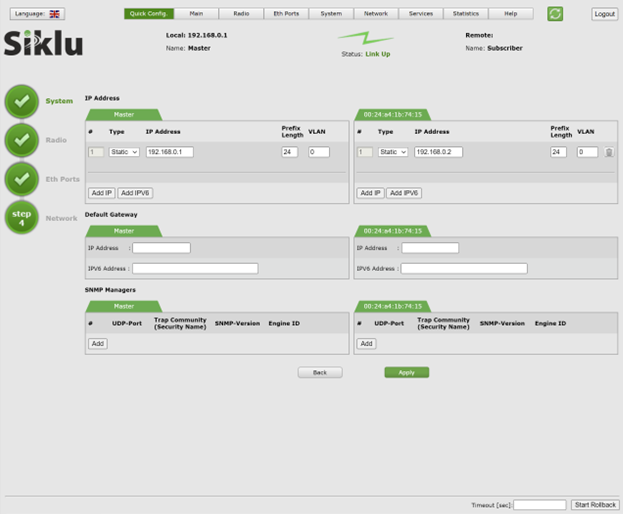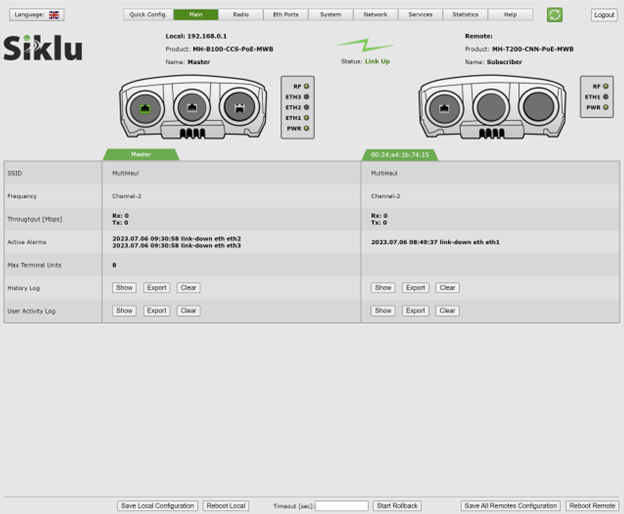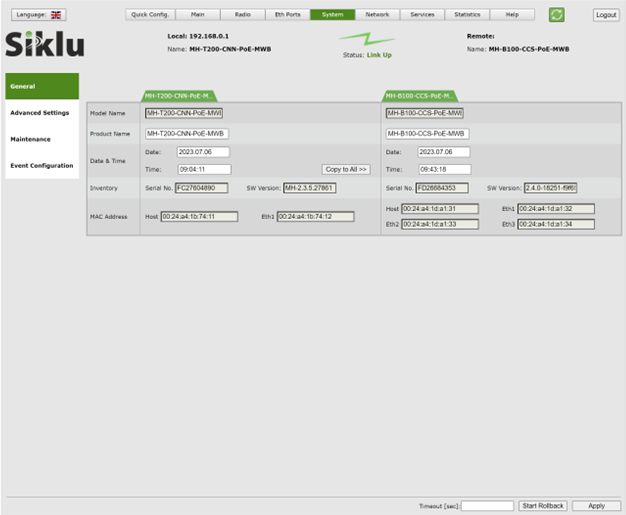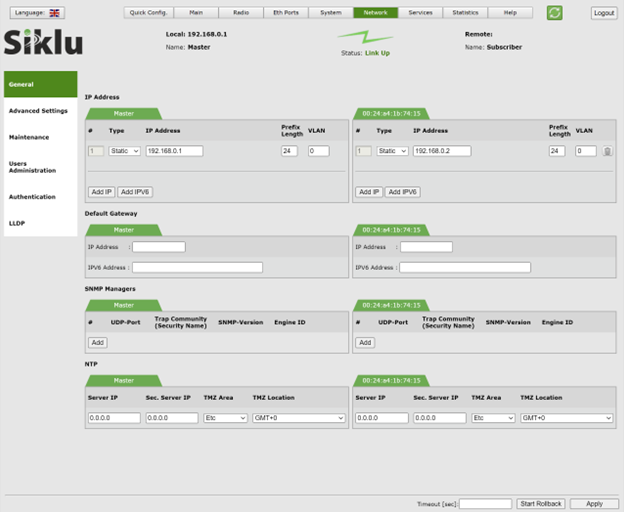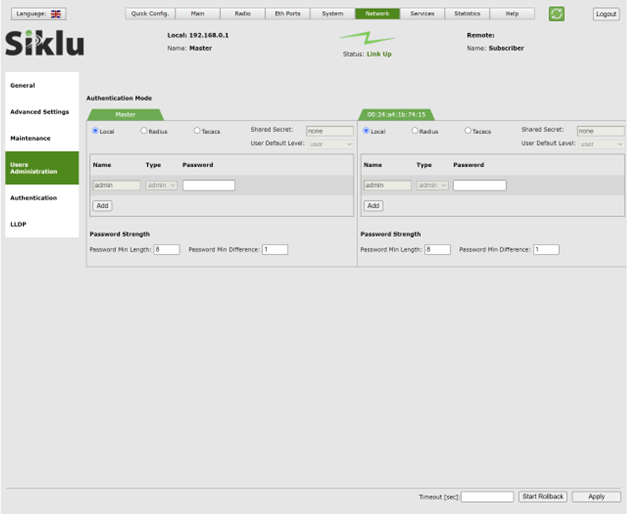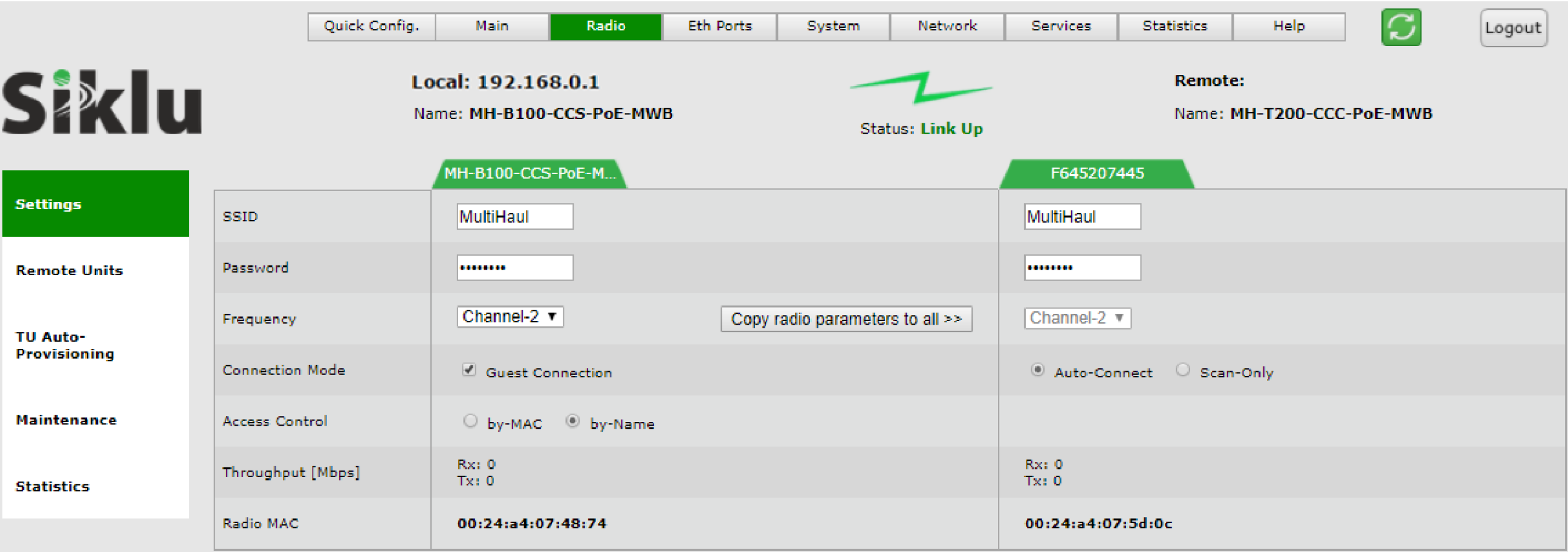Configuring a MultiHaul PTP Link
The intention of this guide is to show you how to configure a Multihaul point to point link.
Initially you will need to access the GUI of the radio. The default IP is 192.168.0.1 and the username and password will be admin.
We would recommend updating the firmware of both radios to the latest release. However, if the radio is on the latest firmware already, please ignore this step.
Upgrading firmware :-
To do this you will need to go to system > maintenance
Browse to the firmware file on your local machine. Then download the firmware. The firmware will then show in the offline slot. Once showing you can run the new firmware.
*Please read the new firmware release notes before you add a timeout, as with some firmware's this may corrupt the device*
Quick Config
One of the easiest ways to quickly configure the link would be to follow the "Quick Config" Wizard, as shown below.
System
Firstly, you would configure the name of the radio and the date and time.
Radio
Next, you will configure the SSID that the radios will use to form the link. This is set as default to MultiHaul as both the username and password.
Eth Ports
Next would be the ethernet ports. You can always leave these details and configure later. Please note - If you have any licensing this will need to be uploaded and configuration amended manually.
Network
Finally, you can amend the network settings such as the IP address, and gateway. We would recommend that if you are changing the IP address of the radio add an additional IP address to the default as you know you will always have access via this IP address if needed.
Finally you will me taken back to the main dashboard and the radios will now be configured.
If you however wanted to make the configuration changes manually, here are the main settings you will require.
System
Here is where you can find the general information about the radios, i.e. name, date, time, serial etc.
Some of these details can be amended in this section such as the product name. In this case we are going to change the product name to "Master" for the local device and "Subscriber" for the remote.
Network
General
Hers is where you can confirm IP settings, such as the radios IP address, and gateway.
Users Administration
Users administration is where you can amend or add new login credentials for each radio.
Radio
Under radio > Settings you can set the SSID for the link.