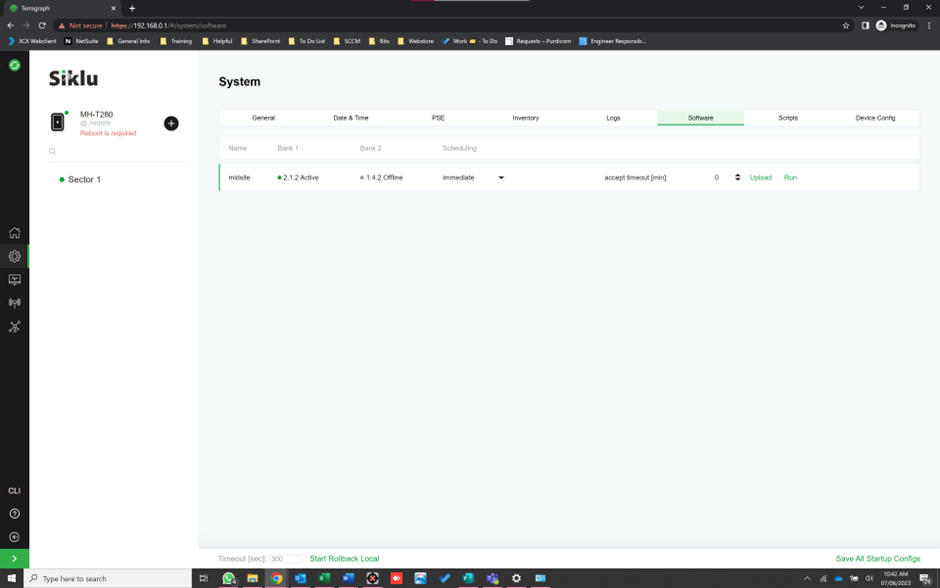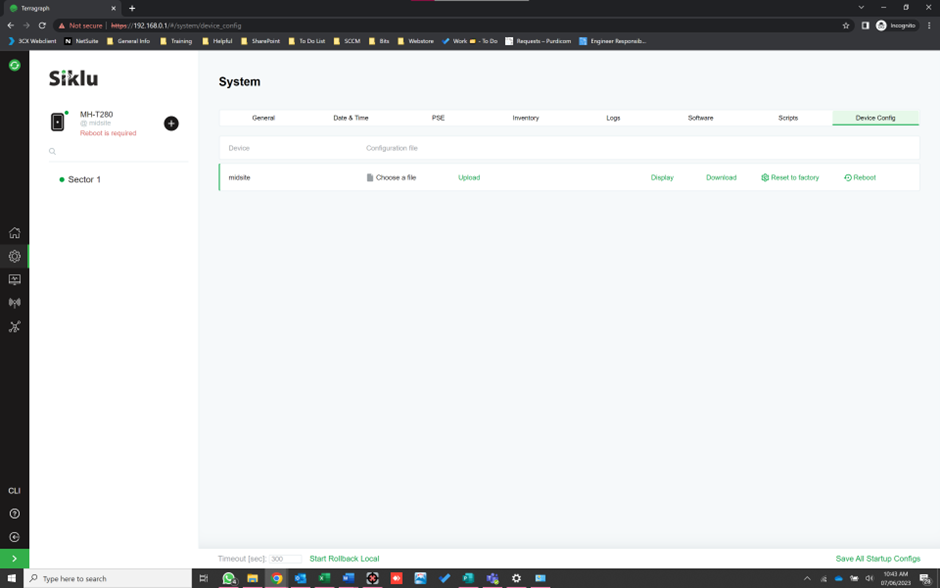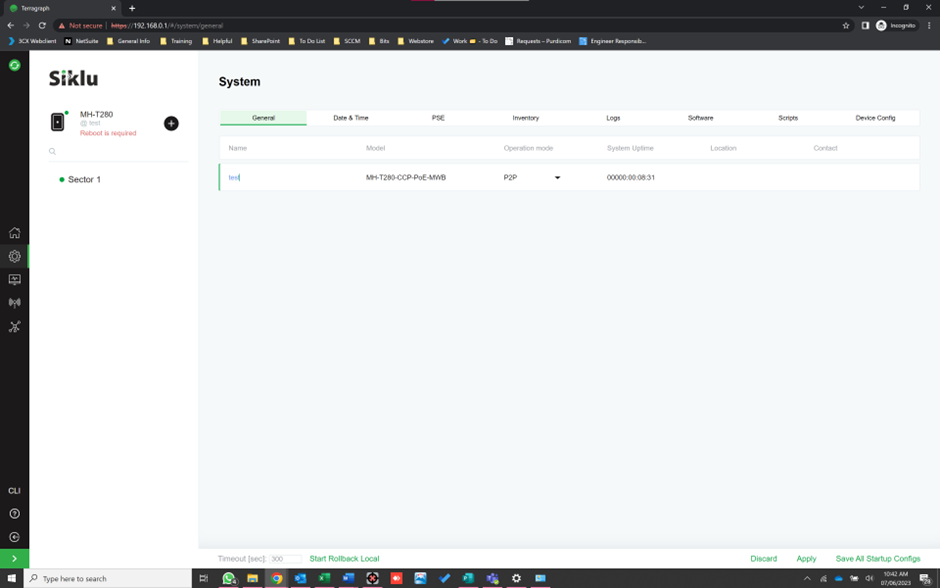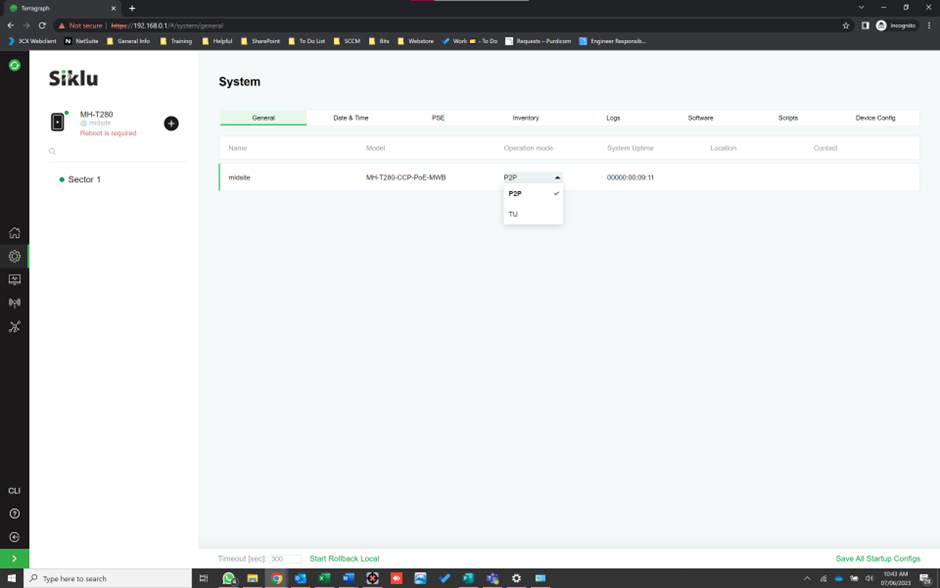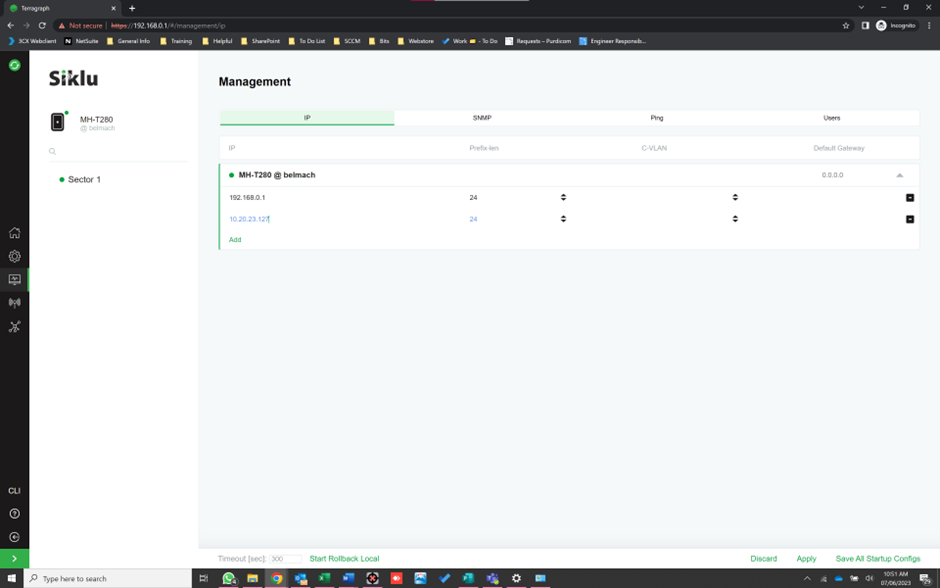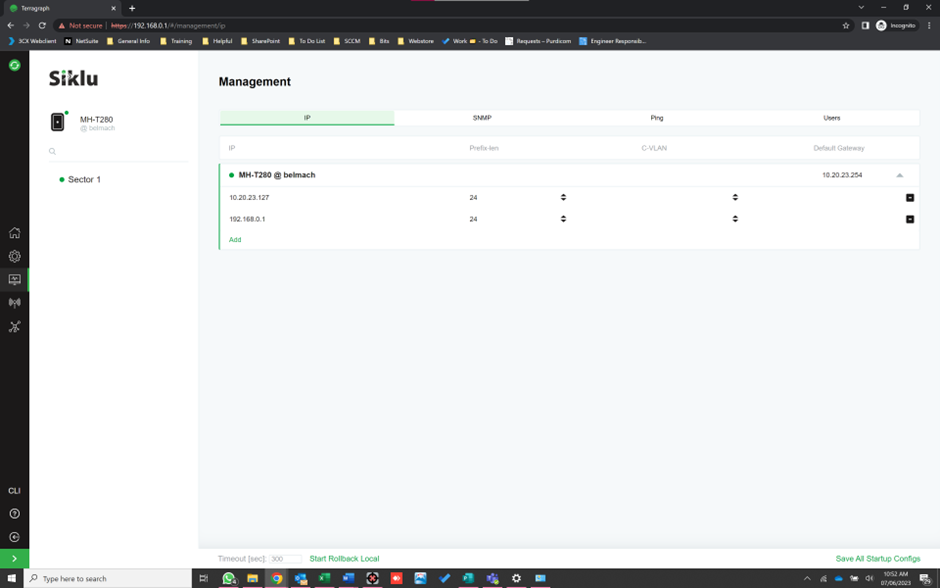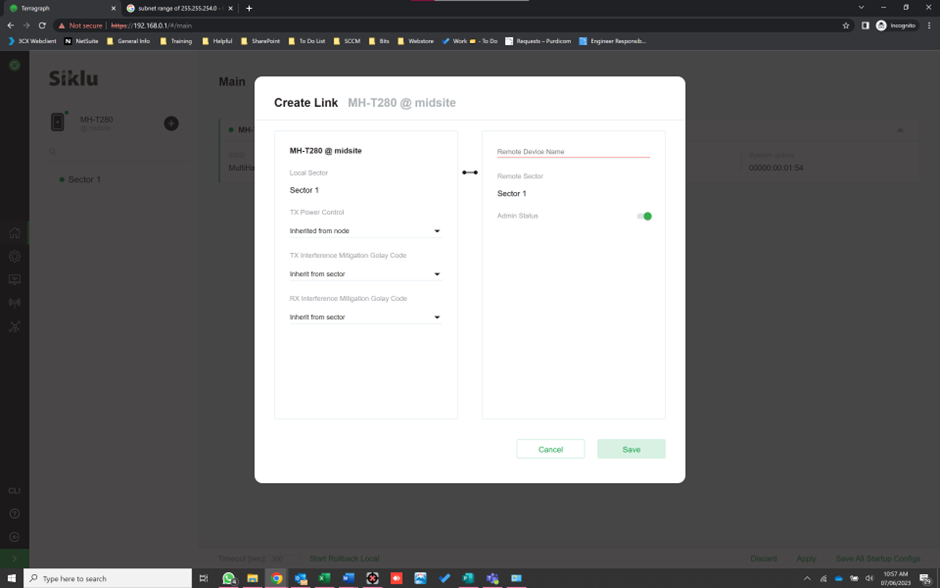Siklu TG - P2P Quick Set Up Guide
*Please note this guide is using firmware version 2.1.2*
Updating Firmware
Firstly, we would recommend updating the devices firmware. We would recommend updating this on both ends of the link before forming a link. In 2.1.2 you can upload the firmware file in the same place as you apply the new firmware. However, in older versions you will need to upload the file under "File Transfer" and then apply in the "Software" section. In a PTMP scenario, we would also recommend that you upgrade the CN's first before the DN's as once the DN has been upgraded it will not be able to communicate with a CN on a lower firmware.
Once the file has been applied the device will require a reboot. This function can be found under "Device Config".
*Please note that "File Transfer" has now been replaced with "Logs" which is where you can now download a system event log for troubleshooting, if needed*
Configuration
Once the firmware has been updated you can now start amending the config.
Changing the device name
To change the devices name you will need to go to "System" then "General". Under "Name" you will need to type in the new name. Please note that you can only use lowercase letters, numbers and specific characters.
Once changed, you will need to "Apply" and reboot.
Operational Mode
Now you will need to amend the operational mode. In this case it will be P2P, on both ends.
IP Address & Gateway
IP address and gateway is configured under the "Management" section. As shown below.
We would recommend leaving the default IP just incase you are unable to access via the IP that you have configured.
Creating the link
Finally you can now create the link. You will need to use the "+" icon next to the device name to create this.
This will open a new screen, where you can determine the TX power, Golay code and remote end. If you haven't configured the name yet for each end then the device name will the last 8 digits of the serial number.
Once added, then select save, "Apply", "Save All Startup Configs" and reboot the device.
This should now allow the link to form.