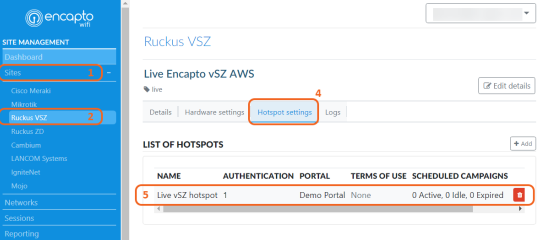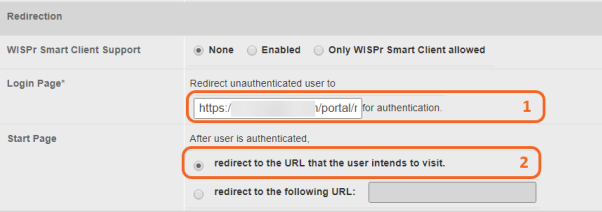Encapto - Ruckus Device reconfiguration guide post version 3 upgrade (for Ruckus)
Ruckus vSZ
NEW Encapto AAA settings
After the upgrade, please login to cloud deck;
1. Click + to expand Sites.
2. Click Ruckus VSZ, now you will see list of vSZ sites.
3. Click on the vSZ site which you are going to reconfigure (not shown).
4. Navigate to Hardware settings tab.
5. Copy AAA IP to clip board.
6. Copy AAA secret to clip board.
Note: Please update the AAA IP in any firewall as Encapto Core needs to reach vSZ NBI via port 9080 from AAA IP (step 5 below).
Login to vSZ and update the current Encapto Authentication and Accounting service using above AAA
NEW Encapto portal URL
After the upgrade, please login to cloud deck;
1. Click + to expand Sites.
2. Click Ruckus VSZ, now you will see list of vSZ sites.
3. Click on the vSZ site which you are going to reconfigure (not shown).
4. Navigate to Hotspot settings tab.
5. Click on the Hotspot from the LIST OF HOTSPOTS.
In the hotspot,
6. Navigate to Hotspot details tab.
7. Copy the Portal URL to clip board.
8. Change the hotspot Timezone to the correct timezone of that hotspot.
In the vSZ, update the portal URL (which copied from above) under the Hotspot (WISPr) tab and add *.encapto.com to the walled garden list.
Ruckus ZD
NEW Encapto AAA settings, same as above
After the upgrade, please login to cloud deck;
1. Click + to expand Sites.
2. Click Ruckus ZD, now you will see list of ZD sites.
3. Click on the ZD site which you are going to reconfigure (not shown).
4. Navigate to Hardware settings tab.
5. Copy AAA IP to clip board.
6. Copy AAA secret to clip board.
Login to ZD and update the current Encapto Authentication and Accounting service using above AAA IP and AAA secret.
NEW Encapto portal URL
After the upgrade, please login to cloud deck;
1. Click + to expand Sites.
2. Click Ruckus ZD, now you will see list of ZD sites.
3. Click on the ZD site which you are going to reconfigure (not shown).
4. Navigate to Hotspot settings tab.
5. Click on the Hotspot from the LIST OF HOTSPOTS.
In the hotspot,
6. Navigate to Hotspot details tab.
7. Copy the Portal URL to clip board.
8. Change the hotspot Timezone to the correct timezone of that hotspot.
In the ZD, update the
1. Login page, Portal URL (which copied from above) under the Hotspot (WISPr) tab and add
*.encapto.com to the walled garden list.
2. Start Page to Redirect to the URL that the user intends to visit.