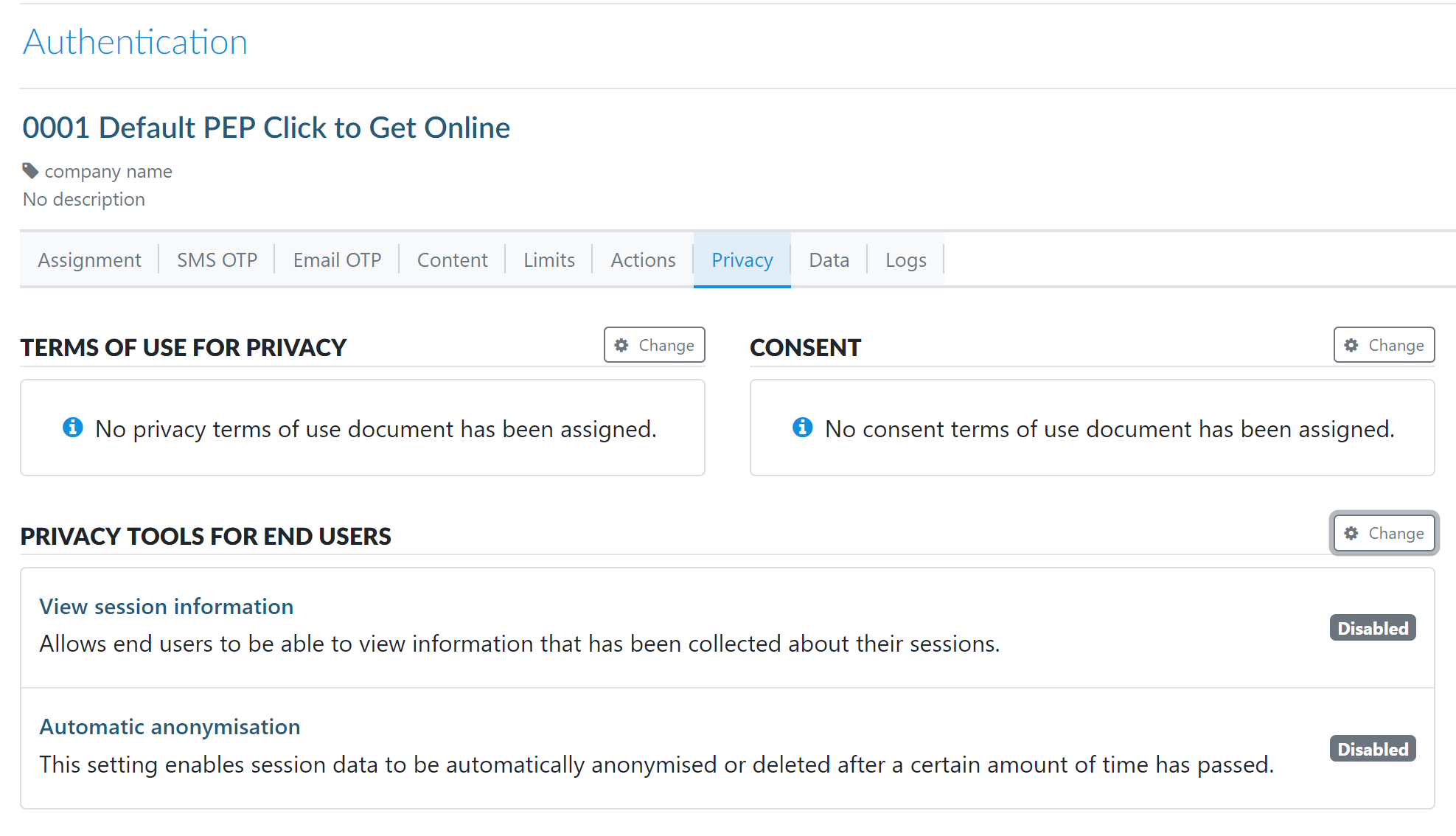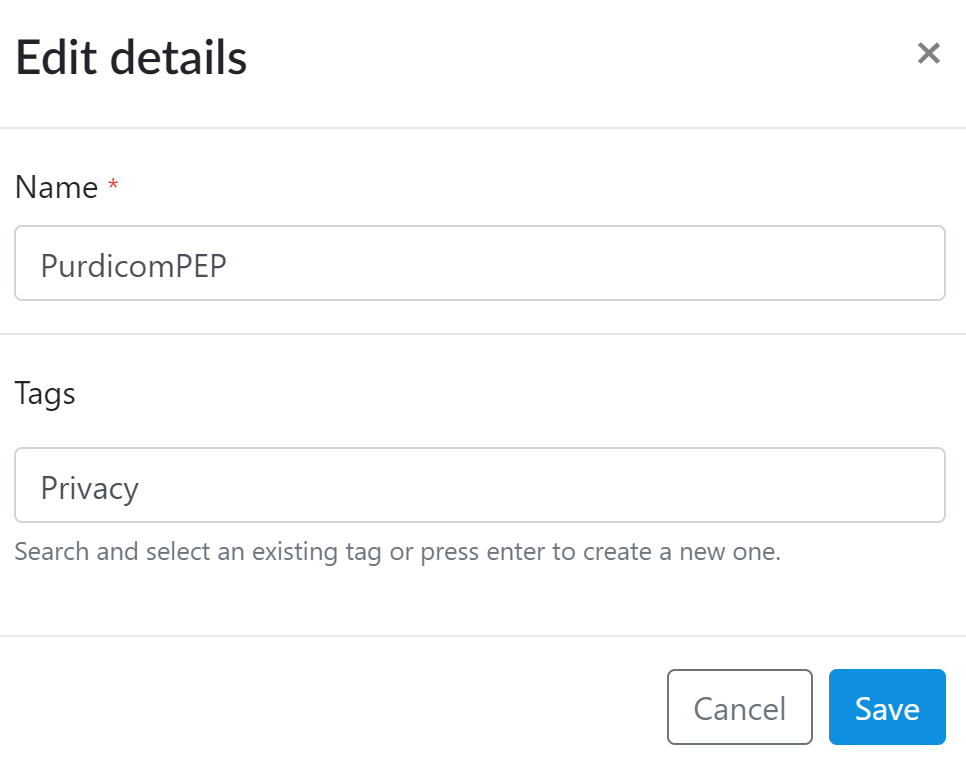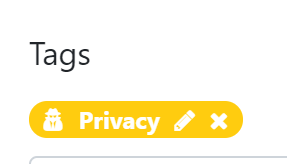Encapto - Configuring GDPR Settings
Introduction
With the advent of GDPR last year, it's now extremely important that you are aware of how to protect your customer's privacy. This article details how you can do this, and ensure you aren't breaching regulations using PEP and Encapto.
Requirements
None.
Configuration
Initially, browse to your authentication method and click on the Privacy tab. This should look similar to the screenshot below:
Add your terms and conditions, and consent policy by clicking the Change icon for each, then to allow your customers more granular control of their data, click the Change button next to Privacy Tools for End Users. This will bring up the screen below:
To allow customers to view and edit their data, and what is known about them, click on the slider for View session information. You will then have the below options:
Options for managing session information are anonymise and delete, to allow customers to delete their own data or make it so they cannot be identified. The slider allows someone to retract consent to use their information.
If you prefer, or in addition, you can also set a timer to anonymise or delete data after an amount of time has passed.
Once you've set this up in the desired manner, this in itself is not enough for this to be set up for the customer.
Next you will need to go to Networks, and click through into the hotspot you have created. Once in this, hit the Edit details button on the top right of the screen, and you will be able to add a tag as below:
Type in the tag you would like to use, then hit enter while still editing this field and you should see that the tag is added:
At present this is a standard tag so click on the pencil icon to the right of the tag. This will allow you to edit its settings:
Change the Type to Privacy, save and then you should see the tag change colour:
Click save again.
Now any privacy options set in your authentication methods will result in customers being able to go to a link to manage their information. Customers can choose to have this link emailed to them as well.