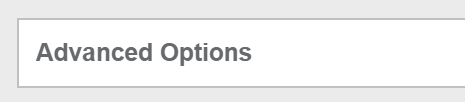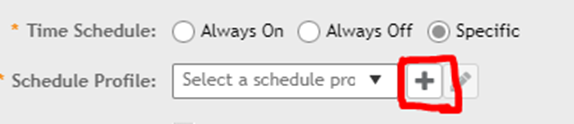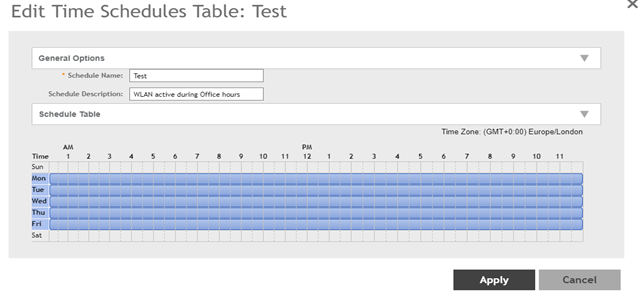WLAN Time Schedule Guide
Purpose:
The following guide will help you to configure WLAN scheduling so Specific SSID can be on or off a certain times as per customer requirement. WLAN schedule is added security to the network as when the wireless is not in use for e.g in night or weekends then the SSID is not broadcast.
Configuration:
You first must create a WLAN "Schedule Profile" which is advised to be configured on the SSID you wish to apply it too.
Step 1:
Go to Wireless LANs-> Go to your specific Zone-> Select the SSID you wish to create a time Schedule for and expend "Advanced Options"
Next click "Specific" next to "Time Schedule" and then click the + icon next to "Schedule Profile"
Step 2
Now we can create Time Schedules using the table below
Enable or disable the WLAN for an entire day, click the day of the week under the Time column.
To enable or disable the WLAN for specific hour of a specific day, click the squares in the table. A single square represents 30 minutes (two-15 minute blocks).
Blue-colored cells indicate the hours when the WLAN is enabled. Clear (or white) cells indicate the hours when the WLAN is disabled.
Note: You can create multiple schedules for multiple SSID like for Office different schedule or for Guest different schedule and apply to respective SSID accordingly.