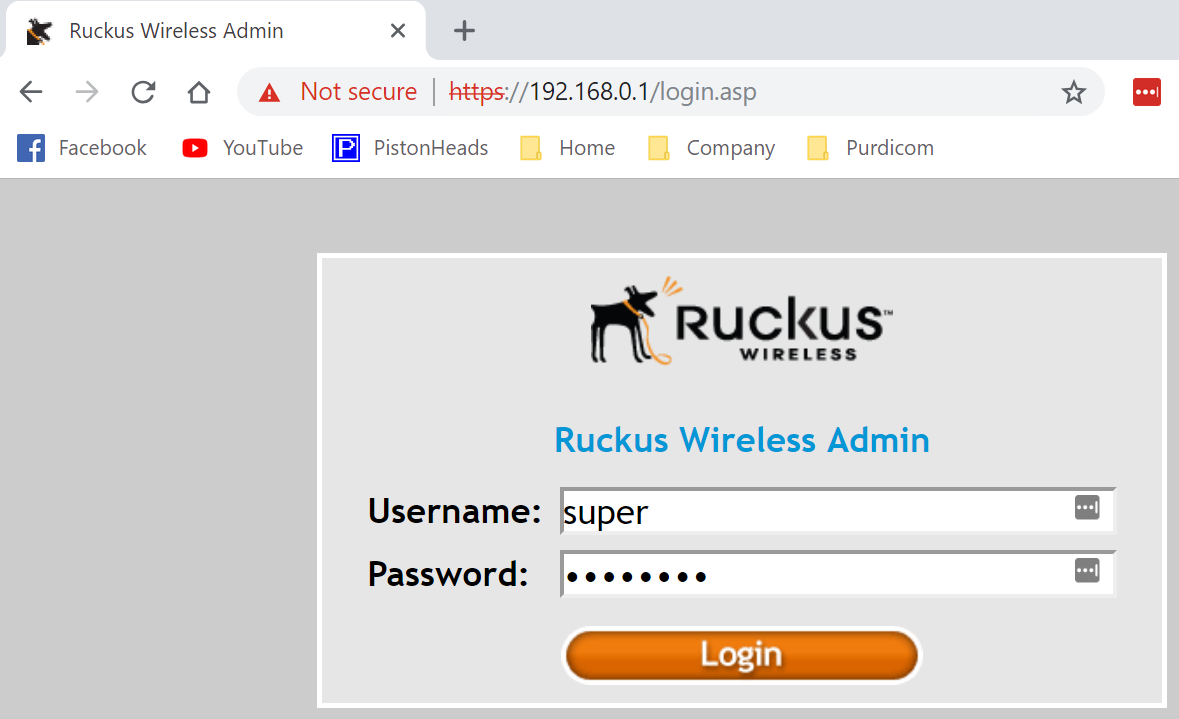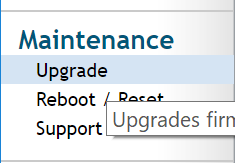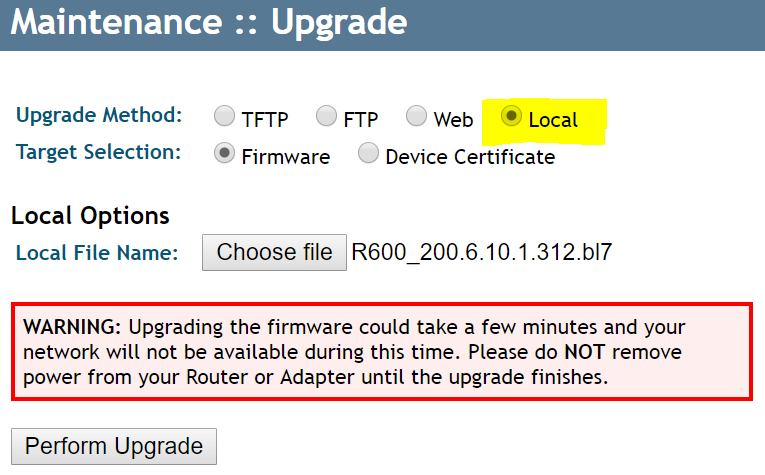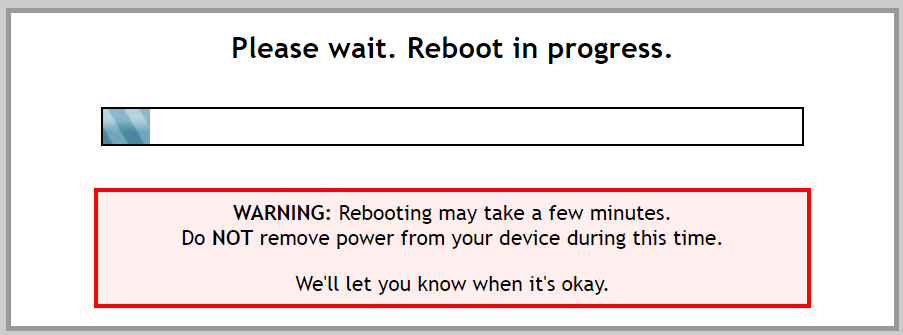Flashing a Ruckus AP From ZD/VSZ/Cloud To Standalone
Problem Description:
Sometimes access points need to be flashed so that they can work with different controllers i.e an AP that was previously connected to a ZoneDirector needs to be converted to work with an Unleashed system or a Migration from a ZoneDirector to Ruckus Cloud.
Pre-Requisite:
Download the firmware for the relevant access point model via this link for Ruckus Unleashed https://support.ruckuswireless.com/software?filter=82#firmwares
OR
If not flashing to Ruckus Unleashed then follow this link for the Standalone Firmware files https://support.ruckuswireless.com/product_families/2-ruckus-indoor-aps
The AP must have been factory reset by holding in the reset button for 15 seconds
Have your favourite hot beverage ready for step 4
How to Flash:
Step 1:
Connect to the access point via Ethernet and using your web browser of choice entering the IP address of the unit, if not assigned via DHCP the default IP Address is 192.168.0.1
The username will be: super
The password will be: sp-admin
Step 2:
Once logged into the unit on the left hand side of the menu structure select "Upgrade" under "Maintenance"
Step 3:
This will present the option to upload the Ruckus firmware file obtained from the link in the pre-requisites section.
Once the firmware has been obtained select the "Upgrade Method" of "Local" and click "Perform Upgrade"
Step 4:
The upload process can take 2-5 minutes, depending on the web browser in the bottom left or right there will be a bar stating the upload percentage.