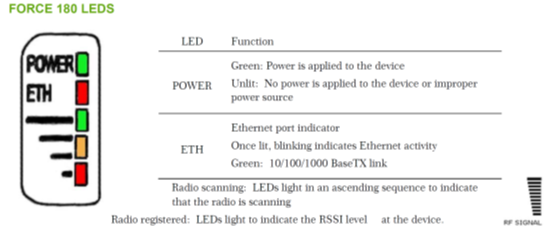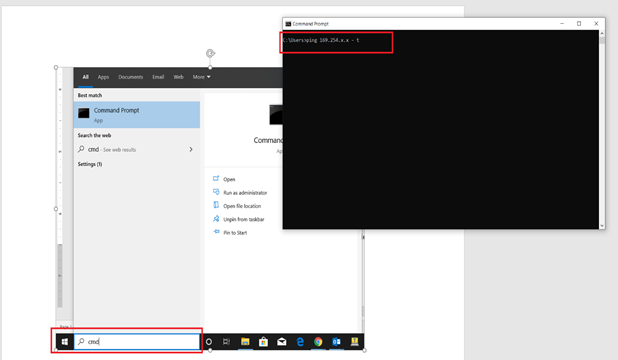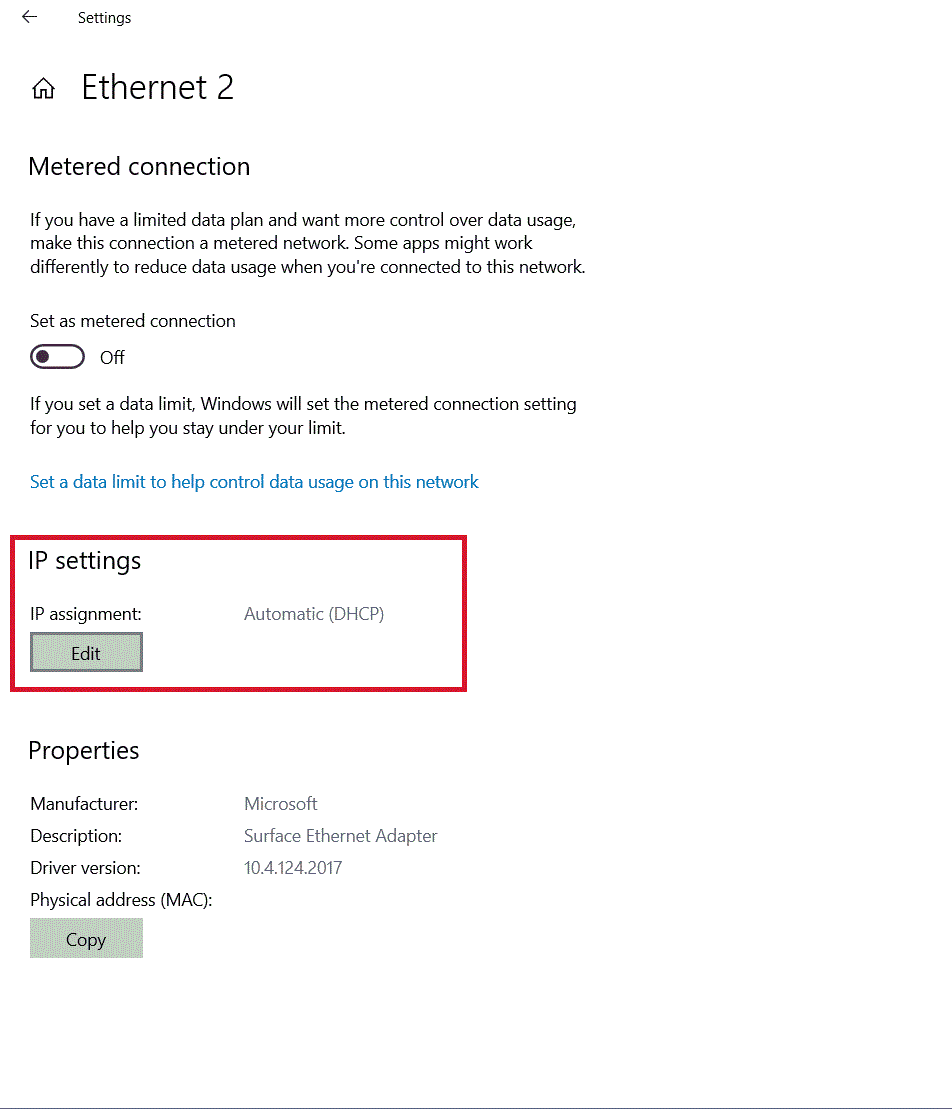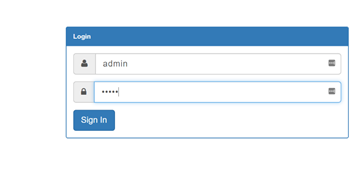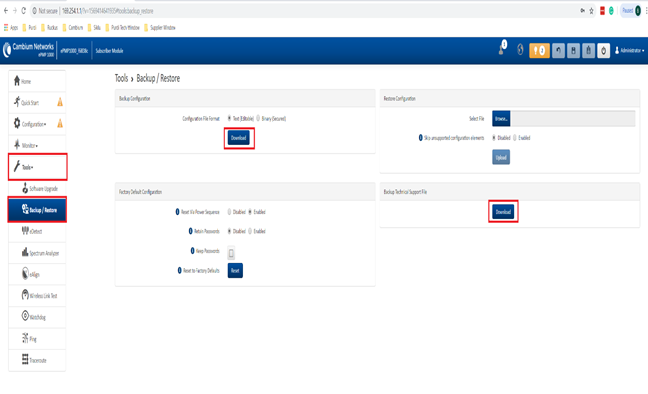Cambium ePMP - Retrieve Tech Support & Device Configuration File
Purpose:
The purpose of this guide is to retrieve Technical Support File and Configuration File
Step 1: Power on Radio – Check LED Status
Step 2: Open
Command Prompt – If the IP address is known, change your Laptop/PC NIC to the same subnet as the unit. Ping the unit to check IP connectivity. If successful proceed to step 4.
Step 3: If the IP address is unknown – We can access the Unit using the Zeroconf IP. (Default 169.254.1.1)
Leave your Laptop/PC NIC IP address to retrieve the IP Address Automatically (DHCP), Ping the unit to check IP connectivity. If successful proceed to step 4.
Step 4: Navigate to the radio Web GUI page – http:// <Radio IP Address> - e.g http://169.254.1.1, in some instances you may be required to use Secure HTTP (https://)
Step 5: Enter the Username & Password – Default admin/admin
Step 6: Navigate to the Tools Tab, then select the Backup/Restore Tab
For the Tech Support File > Under Backup Technical Support File > Click the Download button
For the Configuration File > Under Backup Configuration > Click the Download Button (You can select Text or Binary file format)