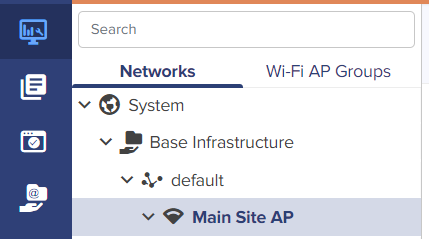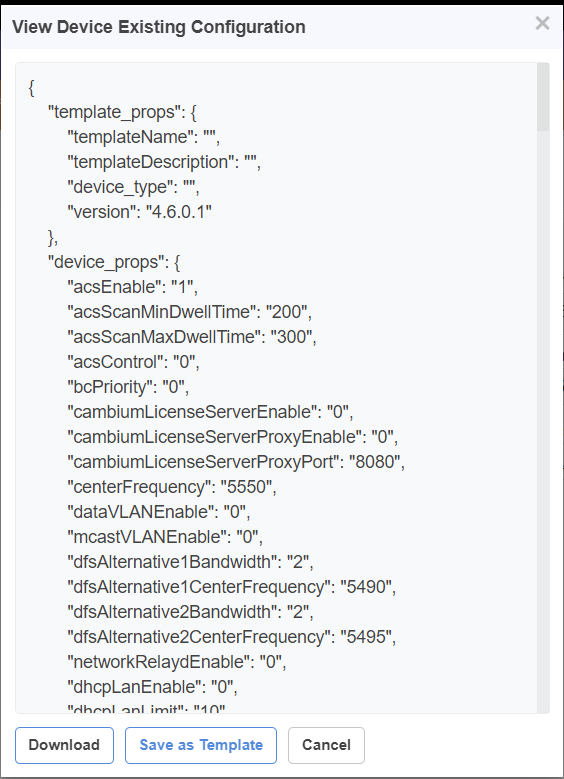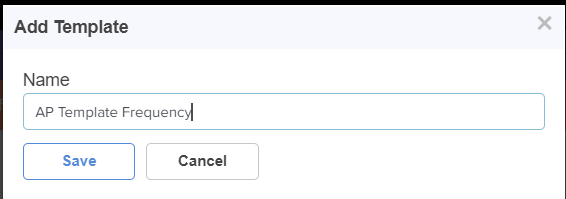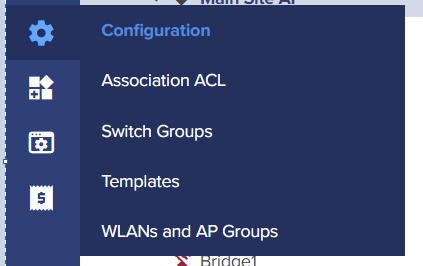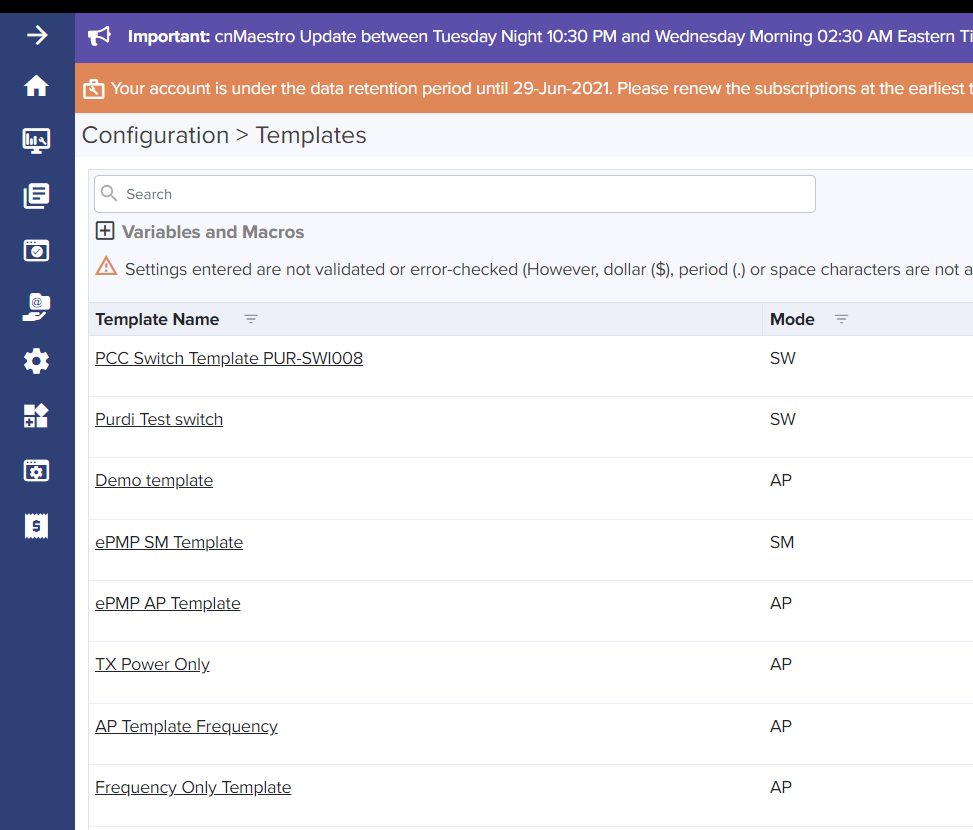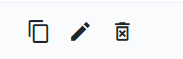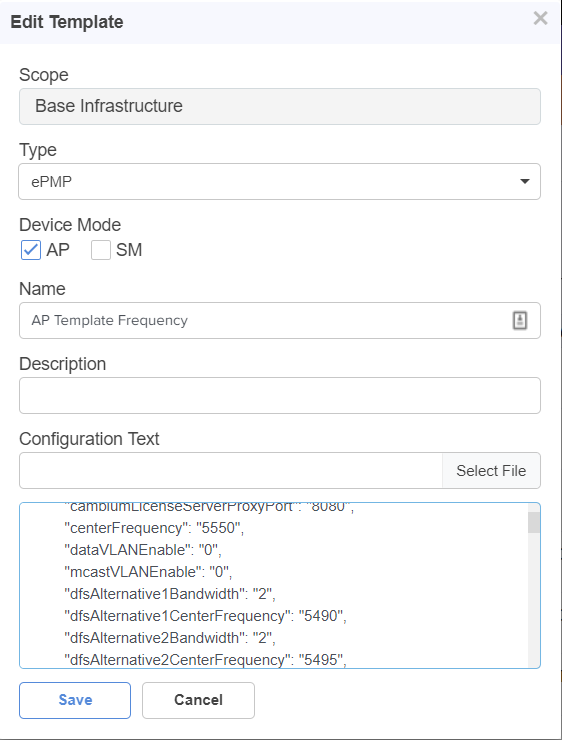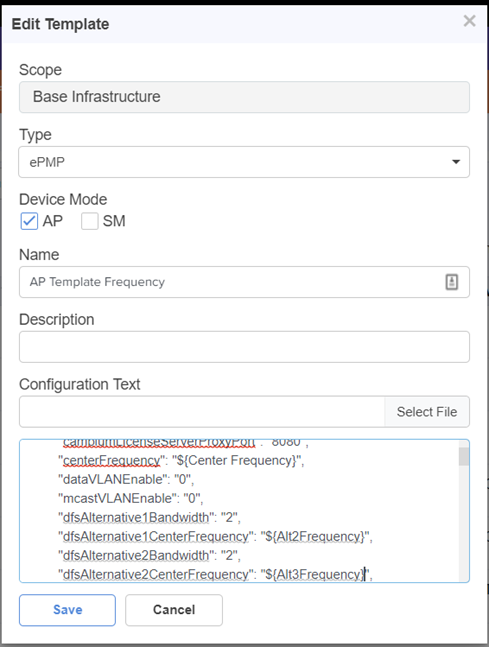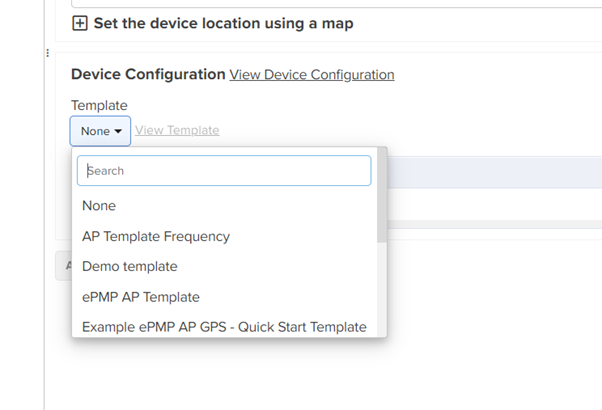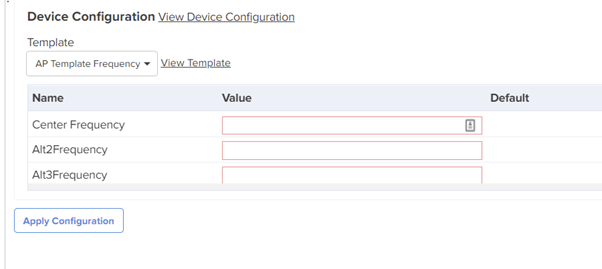Changing Frequencies - ePMP -cnMaestro
Problem Description:
There is a requirement to change the Center and Alternative Frequencies for an ePMP AP managed by cnMaestro.
How to fix:
STEP 1:
In the cnMaestro Portal navigate to the Monitor & Manage Tab, then to the ePMP AP you wish to make changes to.
STEP 2:
Click on the Configuration Tab and click on the link "View Device Configuration"
A new window will pop up showing the device configurations, click on "Save as Template"
Name the Template and Save
STEP 3:
Navigate to the Configuration>Template Tab
STEP 4:
Select the Template and Click on the Pencil Icon to begin editing
STEP 5:
Locate the Strings that detail the Frequency Fields - In our example we have the following
"centerFrequency". "5550"
"dfsAlternative1CentreFrequency". "5490"
"dfsAlternative2CentreFrequency". "5495"
STEP 6:
Edit the Strings to create variables that can be used when applying the Template to the AP.
We do this by using the following method - replacing the "Frequency" with "${VARIABLE}"
Save the Template
STEP 7:
Navigate back to Monitor and Manage and select the ePMP AP again. Scroll down to Device Configuration and Select the Template we have created, in our example "AP Template Frequency"
STEP 8:
Input the desired Centre and Alternative Frequencies and click Apply Configuration
Note: This Template can only be used on this AP as the Template contains other configurations specific for this AP, for example IP Address, Device Name, etc.
When you apply the configuration this will result in a reboot of the ePMP AP, if there are any SMs connected to this AP these sessions will be dropped.
You can remove other fields and just have the specific fields you need to adjust like the Frequencies so that the Template can be used across multiple APs.
For an example of a Template used to change the Frequencies only on an ePMP AP you can use the below,
{
"template_props": {
"templateName": "",
"templateDescription": "",
"device_type": "",
"version": "4.6.0.1"
},
"device_props": {
"centerFrequency": "${Center Frequency}",
"dataVLANEnable": "0",
"mcastVLANEnable": "0",
"dfsAlternative1Bandwidth": "2",
"dfsAlternative1CenterFrequency": "${Alt2Frequency}",
"dfsAlternative2Bandwidth": "2",
"dfsAlternative2CenterFrequency": "${Alt3Frequency}"
}
}