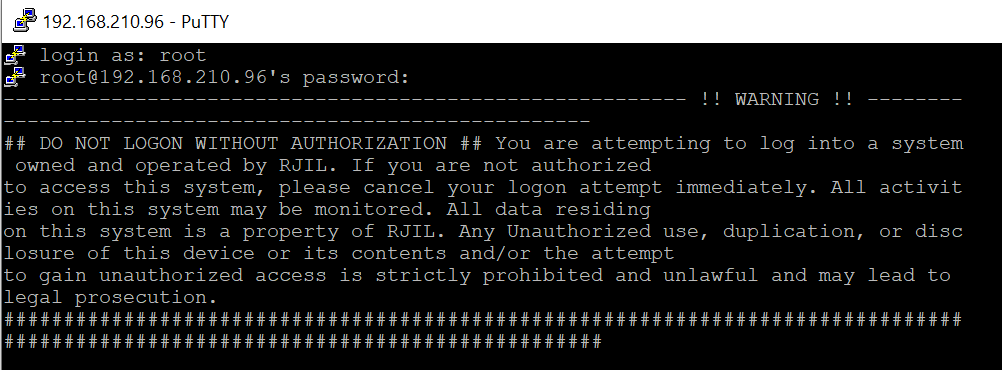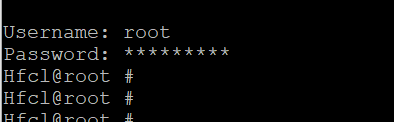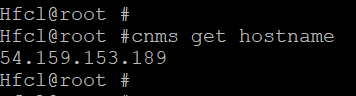IO - Forcing an AP Cloud Connection by CLI
Introduction:
In this guide I will be taking you through the process of forcing an access point to the cloud controller by using the device CLI.
Process:
There could be occasions where you've gone through the process of using the device serial to add the AP yet it still doesn't appear or come online. If this does happen then there are some commands that need to be entered to force the AP onto the controller.
Step one:
You will need to ensure the device has gained an IP address, you then need to use a terminal program such as putty to SSH to the device. Once connected you will need to enter the default username (root) and password hfcl!@ion for the device.
Step two:
You then need to enter the username and password again, please see the above step for the username and password.
Step Three:
The command to enter once connected to the AP is cnms set hostname iocloud.hfcl.com, this will set the controller address on the AP.
Verify AP Connectivity:
To verify the command was entered correctly you can type in cnms get hostname which displays the controller address.
Conclusion:
In this guide we have gone through the steps of forcing an AP to connect if it's showing as offline after entering the serial number for the device into the controller.