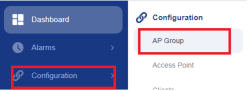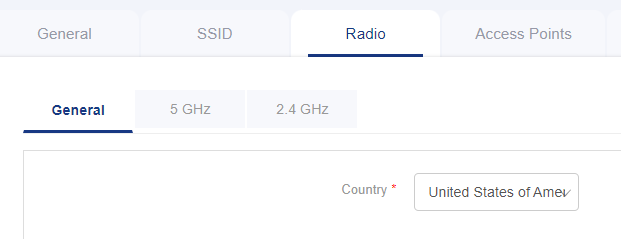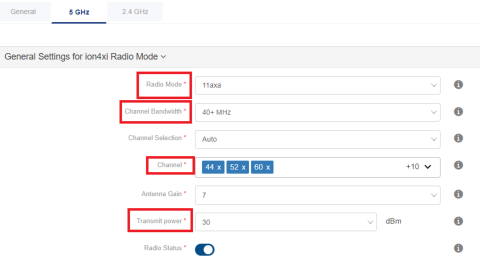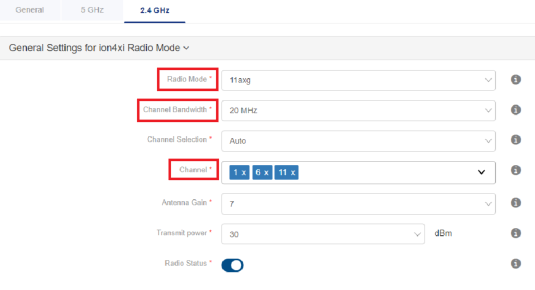IO - Configuring Radio Settings
Introduction:
In this guide, I will be taking you through the processes for changing the radio settings on an individual AP.
Process:
First I will go through the AP group settings:
Step one:
The first thing you need to do is go into the configuration section and then select AP groups.
Step Two:
You will then need to select the group you need to configure.
Then you will need to select settings.
Step Three:
You will then need to select the radio option under the group which will bring you to this general section.
Step Four:
The next step will bring you to the 5Ghz radio settings, as you can see we have set the radio mode, set the channel bandwidth to use 40Mhz and selected the channels that can be used when clients connect. You can also adjust the transmit power that the radio will provide, we advise having a good understanding of the wireless environment before adjusting the power settings.
Step Five:
The 2.4Ghz radio options are similar to the 5Ghz options however the configuration is slightly different. We have set the channel bandwidth to use 20Mhz channels and enabled the channels 1,6 and 11 as they are non overlapping.
Step Six:
If you are using 802.11AX AP's then the below highlighted settings will need to be enabled as these are features used with the AX access points. These settings can be accessed by going to the 2.4 and 5Ghz radio advanced settings.
Conclusion: