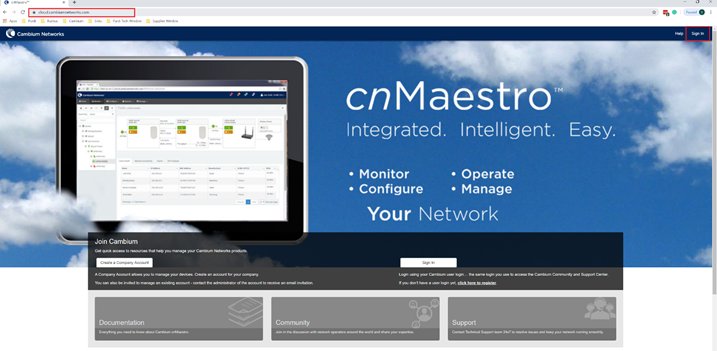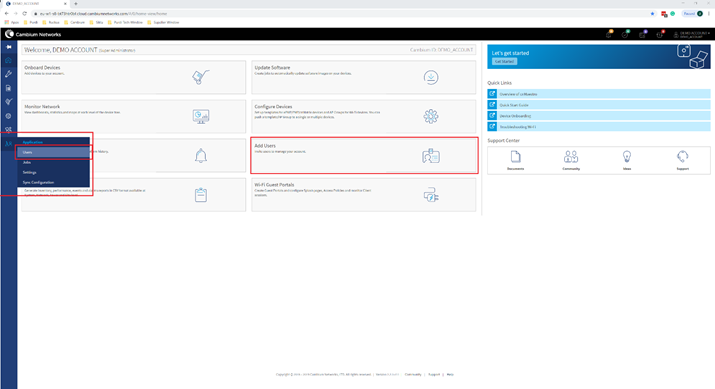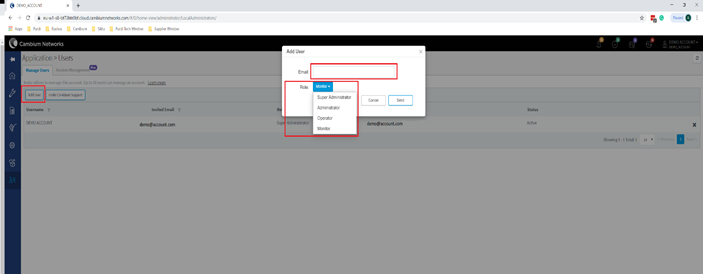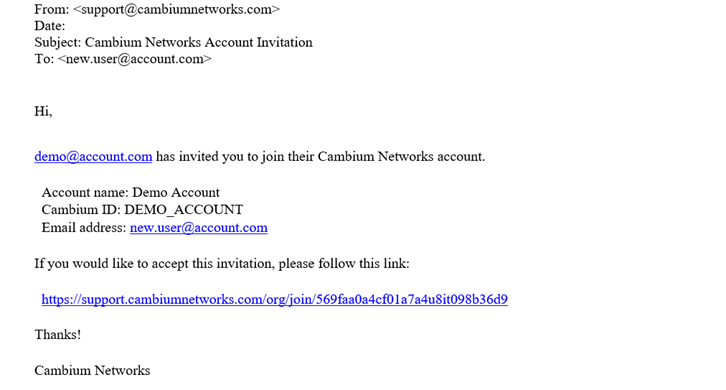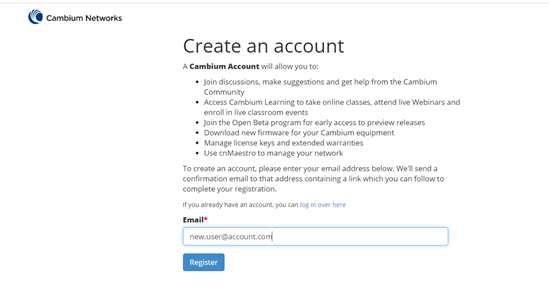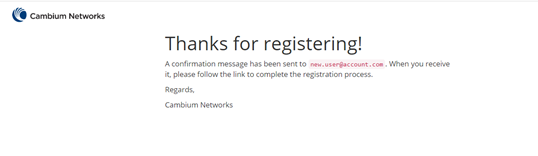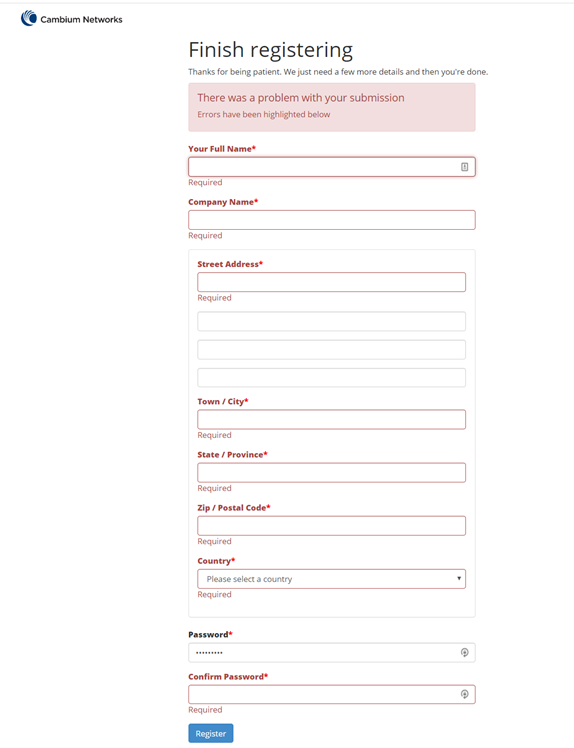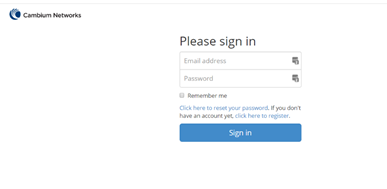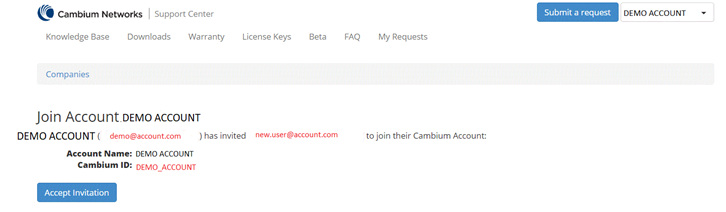Cambium cnPilot - cnMaestro - Add a new User
Purpose:
The purpose of this guide is to document how to add a new user to your Cloud cnMaestro Account.
Step 1: Login to Cloud cnMaestro account https://cloud.cambiumnetworks.com
Step 2: Add User via either from Dashboard > Add User or Application > Users
Step 3: Invite / Add User
Click Add User button
Enter the ID in the Email text box.
Configure the User Role
Select any one of the role for the user from the Role drop-down list:
Super Administrator
Administrator
Operator
Monitor
Each user is assigned a Role that defines their authorization. On successful authentication, every request from this user is processed according to their Role.
Super Administrator – Super Administrators can perform all operations.
Administrator – Administrators can modify cnMaestro application, but they are not able to edit User, API, or Server configuration.
Operator – Operators can configure device-specific parameters and view all configuration.
Monitor - Monitors have only view access.
4. Click Send
Step 4: New User will receive an email with a link to follow.
Step 5: New User can enter their email address and click register
Step 6: New user will receive another email with a link to follow, click on the link and fill in new user details and click Register
Step 7: Navigate to https://support.cambiumnetworks.com/login and select login
Step 8: Enter your username and password
Step 9: When you log in you will receive an invitation message to join, Accept Invitation
Step 10: Navigate to https://cloud.cambiumnetworks.com and log in using your username and password