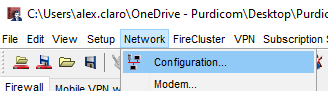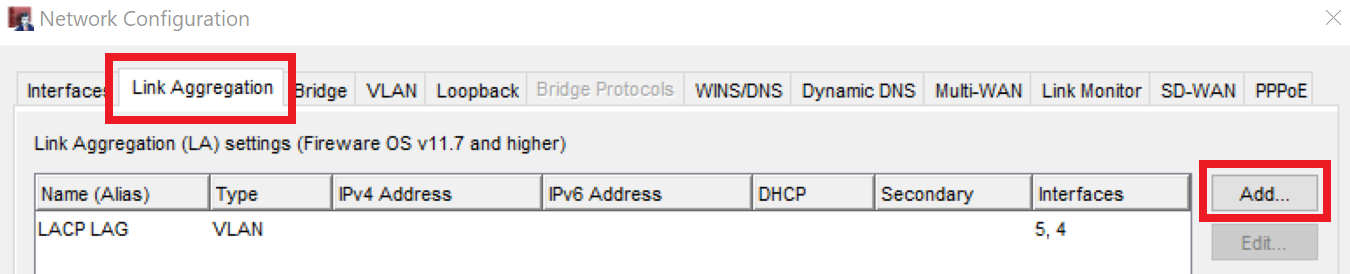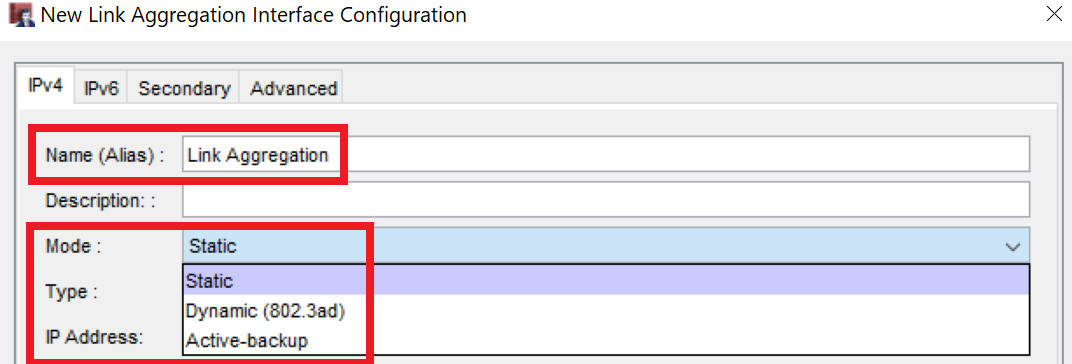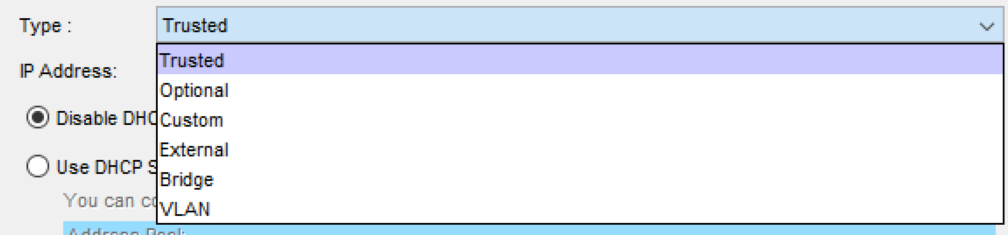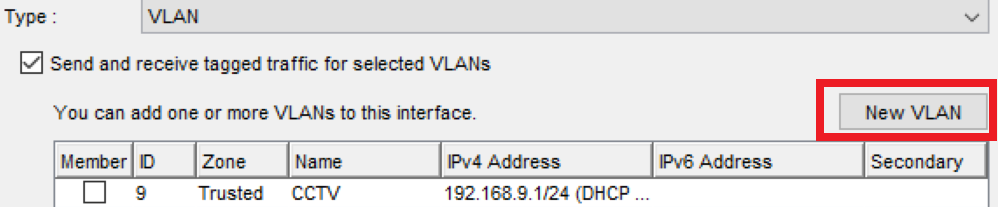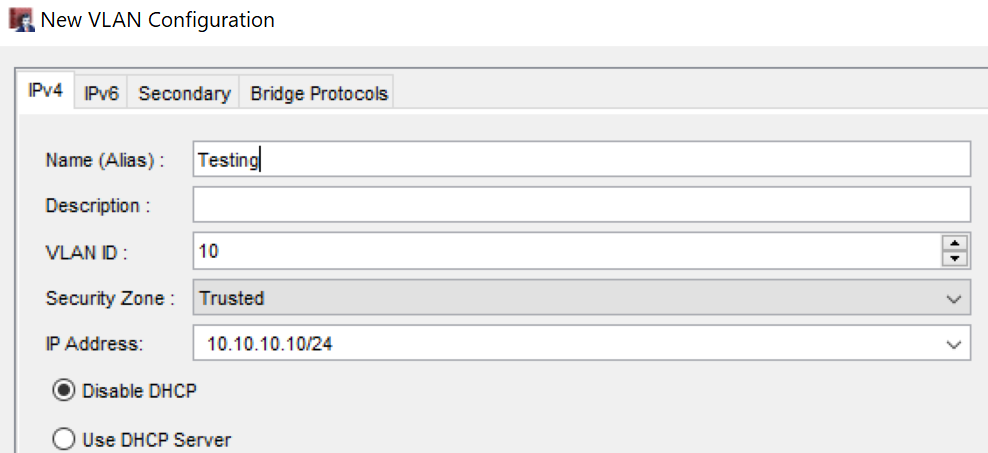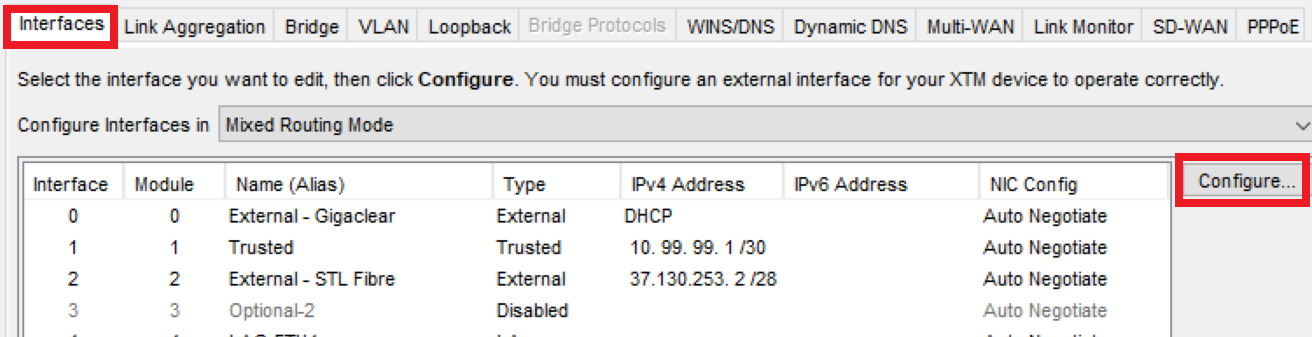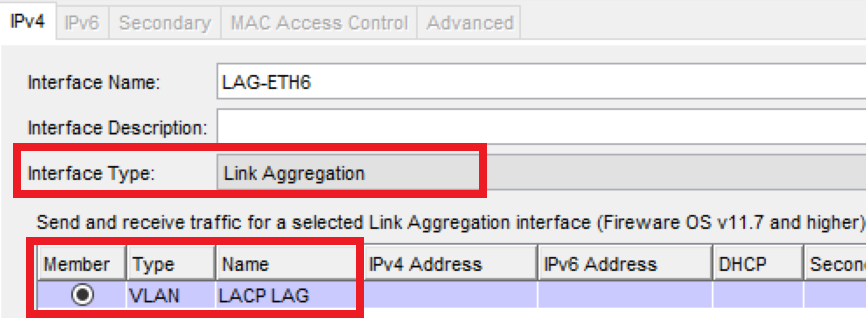WatchGuard - Setting up Link Aggregation
Link Aggregation Configuration
To configure Interfaces you need to use Policy Manager
Select Network > Configuration
Step 1
Select the "Link Aggregation" tab and click "Add"
Step 2
Name the Link Aggregation and decide on the "Mode"
There are three modes to choose from:
Static
All physical interfaces that are members of the link aggregation interface can be active. The same physical interface is always used for traffic between a given source and destination based on source/destination MAC address and source/destination IP address. This mode provides load balancing and fault tolerance
This requires switch configuration
Dynamic (802.3ad)
In this mode the ports use LACP and will negotiate with the switch to determine if the ports can be bonded together - this is the recommended mode to use over Static as it will prevent ports bonding if negotiation fails.
This requires switch configuration
Active-Backup
One of the ports will be active whilst the other will be in a backup state. The backup ports will only become active if the primary interface fails
Step 3
Decide on the interface type
Trusted Interface Type
Define the IP address, if you require DHCP select "Use DHCP Server" and configure DHCP
For a guide on DHCP configuration please see the section DHCP Configuration found here
VLAN Interface Type
Select the VLAN's you wish to use if the VLAN's are not configured then select "New VLAN"
Define The VLAN Name, ID then select the "Security Zone" the firewall will belong to and define and set a static IP address with the CIDR notation for the subnet and enable DHCP if required
For a guide on DHCP configuration please see the section DHCP Configuration found here
Step 4
With the Link Aggregation now configured you must apply it to a physical interface
Select the "Interfaces" tab and select an interface to configure
Name the interface and set the "interface Type" to "Link Aggregation" selecting the Link Aggregation previously defined.